Description
Tiger G3 360 Character for Cartoon Animator 4
1. Character Design
Style:
Cartoonish: Exaggerated features, simplified shapes.
Realistic: More detailed fur, accurate anatomy.
Stylized: Unique art style (e.g., anime, pixel art).
360° Head: Create multiple head angles (front, left, right, up, down) for seamless 360° rotation.
Key Features:
Stripes: Design distinctive tiger stripes.
Eyes: Create expressive eyes with pupils that dilate/contract.
Mouth: Design a mouth that can open and close realistically.
2. Software and Tools
Vector Graphics: Use software like Adobe Illustrator or Inkscape for clean lines and easy scaling.
Layers: Organize layers for body parts, stripes, eyes, mouth, and accessories.
3. Prepare for Cartoon Animator 4
G3 Structure: Understand the G3 character structure and how it applies to animals.
Save as SVG: Save your artwork as an SVG file for easy import.
4. Import and Rigging
Import: Import your SVG file into Cartoon Animator 4.
Automatic Rigging: Utilize the automatic rigging feature.
Manual Adjustments:
Bones: Adjust bone positions for natural tiger movements (walking, running, pouncing).
IK/FK: Use Inverse Kinematics (IK) for smoother limb movements.
5. 360° Head Setup
Head Angles: Create multiple head angle sprites and arrange them in the 360° head editor.
Smooth Transitions: Ensure smooth transitions between head angles for realistic rotation.
6. Animation
Keyframing: Animate walking, running, pouncing, roaring, and other tiger behaviors.
Facial Expressions: Animate expressions like snarling, hissing, and playful blinks.
Sound Effects: Add realistic tiger sounds (roars, growls, purrs).
Tips
Reference: Study real tiger movements and behaviors for inspiration.
Simplicity: Start with a simple design and gradually add details.
Test: Continuously test your character’s movements and 360° head rotation.
By following these steps and paying attention to detail, you can create a dynamic and engaging Tiger G3 360 character for Cartoon Animator 4.

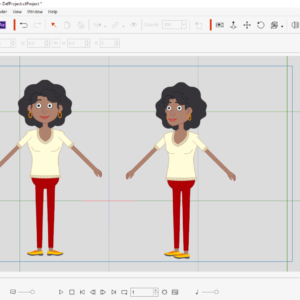
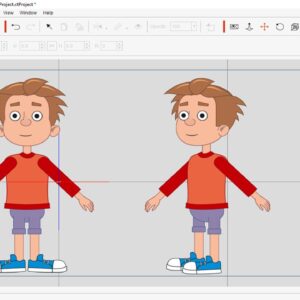



Reviews
There are no reviews yet.