Description
Slide Game With Duck 3d Animals project file iclone 7 and iclone 8
Creating a “Slide Game with Duck 3D Animals” project in iClone 7 involves several steps, combining 3D asset manipulation, animation, and interactive elements. Here’s a breakdown of how you can approach this:
1. Asset Preparation:
Duck 3D Model:
You’ll need a 3D duck model. You can either:
Purchase or download a suitable duck model from online 3D marketplaces (e.g., Reallusion Content Store, Sketchfab, TurboSquid). Ensure it’s compatible with iClone 7.
If you’re skilled in 3D modeling, create your own duck model using software like Blender, Maya, or 3ds Max, and then import it into iClone.
Other 3D Animals (Optional):
If you want to include other animals, obtain or create their 3D models as well.
Slide/Track:
Create a 3D slide or track for the duck to slide down. This can be a simple ramp, a winding slide, or a more elaborate structure.
You can model this in your 3D software or use primitive shapes within iClone and modify them.
Environment:
Set up a suitable environment for your game. This could be a park, a pond, or a custom-designed area. Use iClone’s environment tools to add terrain, trees, and other scenery.
2. iClone 7 Project Setup:
Import Assets:
Import your duck model, slide, other animal models, and environment assets into your iClone 7 project.
Character Setup (Duck):
If your duck model is not already a character, you might need to convert it into a character for easier animation. iClone has characterization tools that can help with this.
If the duck has bones, make sure they are properly set up.
Slide Creation:
Place the slide object in the correct location within your scene.
Make sure the scale of the slide is appropriate for your duck.
Environment Setup:
Place all your environment assets.
Add lighting and camera angles to make your scene visually appealing.
3. Animation:
Duck Sliding Animation:
Animate the duck sliding down the slide. You can use keyframe animation or iClone’s motion capture tools.
Use the timeline to create a smooth and realistic sliding motion.
Pay attention to the duck’s rotation and speed as it slides.
Other Animal Animations (Optional):
Animate other animals to add life to the scene. They could be watching the duck, interacting with the environment, or even participating in the slide.
Camera Animation:
Animate the camera to follow the duck as it slides, creating a dynamic and engaging view.
4. Interactive Elements (Game Logic):
iClone’s Python Scripting (Advanced):
For basic interactive elements, you can use iClone’s Python scripting capabilities.
For Example:
You could create a script that triggers the duck’s sliding animation when the user clicks a button.
You could create a script to detect when the duck reaches the end of the slide, and then trigger an event, such as a score increase or a sound effect.
External Game Engine (Advanced):
For more complex game logic, you can export your iClone scene and animations to a game engine like Unity or Unreal Engine.
This allows you to create more sophisticated gameplay mechanics, such as collision detection, scorekeeping, and user input.
Basic interactions:
If you don’t want to use scripting or a game engine, you can create a simple linear animation where the duck always slides when the animation is played.
You can create multiple animations, and then use a video editing program to combine them into a playable “game” experience.
5. Rendering and Output:
Render Settings:
Adjust the render settings in iClone to achieve the desired visual quality.
Consider using higher resolution settings for a more polished look.
Output Format:
Render your animation as a video file (e.g., MP4, AVI).
Post-Production (Optional):
Use video editing software to add sound effects, music, and other effects to your video.



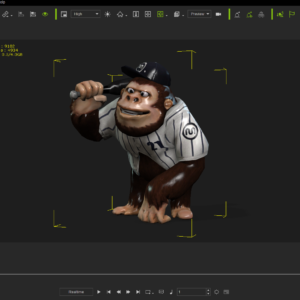


Reviews
There are no reviews yet.