Description
Blender: A powerful and free open-source 3D creation suite. It has a steep learning curve but offers immense flexibility and control.
Cinema 4D: A professional-grade 3D modeling and animation software with a user-friendly interface. It’s a popular choice for motion graphics and visual effects.
Maya: Another industry-standard 3D software known for its robust animation tools and complex character rigging.
Houdini: A node-based system excellent for procedural modeling and complex simulations, but can have a steeper learning curve.
Adobe After Effects: Primarily a motion graphics and compositing software, but it can handle basic 3D animations and can be used in conjunction with other 3D modeling tools.
2. Model Your 3D Blocks
Create Primitives: Start with basic shapes like cubes, cylinders, or planes in your chosen software.
Combine Shapes: Use Boolean operations (union, difference, intersection) to combine shapes and create more complex block structures.
Extrude and Bevel: Modify shapes by extruding faces or beveling edges to add depth and detail.
Add Modifiers: Use modifiers (like array, mirror, or deform) to quickly create repetitive patterns or organic shapes.
3. Rigging (For More Complex Animations)
Create an Armature: If your blocks need to move in complex ways (like a robot), create an armature (a skeleton) to control their movement.
Parent Objects: Attach your blocks to the armature’s bones, allowing them to move and deform realistically.
4. Animate the Blocks
Keyframing: Create keyframes at different points in time to define the position, rotation, and scale of your blocks.
Curves: Adjust the timing and easing of your animations using curves to create smooth and natural motion.
Constraints: Use constraints (like IK, or inverse kinematics) to control the movement of limbs or chains of blocks.
Dynamics: Simulate real-world physics (like gravity, collisions, or rigid body dynamics) to create more realistic motion.
5. Rendering
Choose Render Settings: Select the appropriate render settings (resolution, frame rate, quality) based on your project’s needs.
Render Your Animation: Let the software render your animation frame by frame. This can take time depending on the complexity of your scene and the chosen render settings.
Tips for Beginners:
Start Simple: Begin with a small, basic animation to get familiar with the software’s interface and tools.
Use Tutorials: There are countless tutorials available online for most 3D software.
Experiment: Don’t be afraid to try new things and experiment with different techniques.
Practice Regularly: Consistent practice is key to improving your 3D modeling and animation skills.
Remember that creating 3D block models with motion can be a complex process, but with patience and practice, you can achieve impressive results.
Sample Video
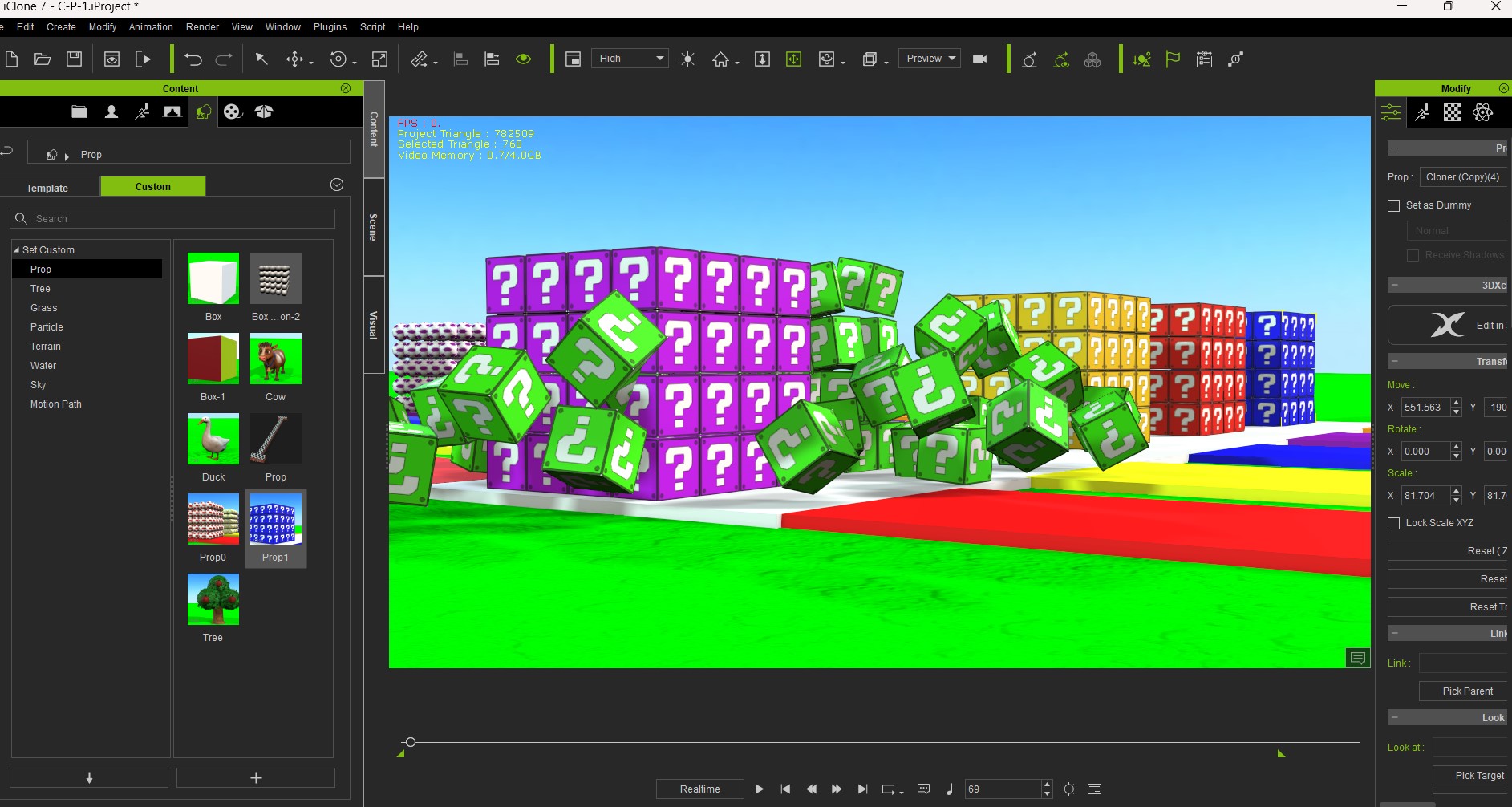





Reviews
There are no reviews yet.