Description
Cartoon City Modeling
1. Planning and Concept
Define Your Style: Determine the specific low-poly cartoon aesthetic you’re aiming for. Consider factors like:
Level of Detail: How simplified or detailed do you want the buildings and environment to be?
Color Palette: Will you use bright, vibrant colors or a more muted, pastel scheme?
Inspiration: Are you drawing inspiration from specific games, artists, or real-world cities?
City Layout: Plan the basic layout of your city. Consider:
Size and Scale: How large do you want your city to be?
Landmarks: Will you include iconic buildings or unique structures?
Road Network: How will the streets and roads be arranged?
Zoning: Will there be residential, commercial, and industrial areas?
2. Modeling
Software Choice: Select a 3D modeling software like Blender (free and open-source), Maya, 3ds Max, or Cinema 4D.
Primitive Shapes: Start with basic shapes like cubes, cylinders, and pyramids to build the foundation of your buildings.
Extrude and Modify: Use extrusion and other modeling tools to add height, depth, and details to your shapes.
Low-Poly Techniques:
Minimize Vertices and Faces: Keep the number of polygons low to achieve the low-poly look.
Sharp Edges: Use hard edges to create a defined, blocky appearance.
Simple Shapes: Avoid complex curves and organic forms.
Building Variations: Create a variety of building shapes and sizes to add visual interest.
Terrain: If you’re including terrain, use simple shapes like planes and modify them to create hills, valleys, and other features.
3. Texturing and Materials
Simple Textures: Use basic textures like solid colors, gradients, or simple patterns.
Unwrap UVs: Unwrap your models to apply textures correctly.
Material Properties: Adjust material properties like shininess, roughness, and specularity to create the desired cartoon look.
4. Lighting and Rendering
Basic Lighting: Use simple lighting setups, such as a directional light and an ambient light.
Cartoon Shading: Consider using a cel shading technique to create a more cartoonish look.
Render Settings: Adjust render settings to optimize for speed and the desired visual style.
5. Additional Details
Vegetation: Add simple trees, bushes, and other vegetation using low-poly models.
Props: Include small details like streetlights, benches, cars, and people to enhance the city’s atmosphere.
Animation: If desired, animate elements like moving vehicles or characters to bring your city to life.
Tips and Tricks
Reference Images: Use reference images of real-world cities or other low-poly art styles for inspiration.
Start Simple: Begin with a small section of the city and gradually expand.
Use Grids and Guides: Align objects and maintain consistency using grids and guides.
Experiment: Don’t be afraid to experiment with different techniques and styles.
Have Fun! The most important thing is to enjoy the creative process.
By following these steps and experimenting with different techniques, you can create a unique and visually appealing low-poly cartoon city model. Remember to focus on simplicity, bold colors, and a playful aesthetic to capture the essence of the cartoon style.
Here are some additional resources that you might find helpful:
Blender Tutorials: YouTube is a great resource for finding Blender tutorials on low-poly modeling and cartoon styles.
Low-Poly Art Communities: Online communities like Reddit’s r/lowpoly can provide inspiration and feedback.
Game Art Styles: Research the low-poly art styles used in popular games like Minecraft or Untitled Goose Game.

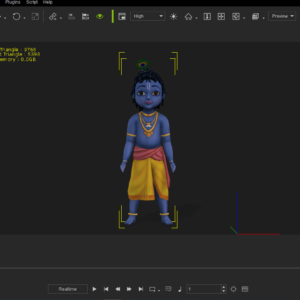




Reviews
There are no reviews yet.